In case your customer is demanding a custom menu entry beyond the standard settings of the SuccessFactors instance, this article gives you a step-by-step instructions how to set this up.
Use Cases:
You want to add a custom menu entry link in your SF instance main page in home navigation menu or in the Action Search on your Employee Profile
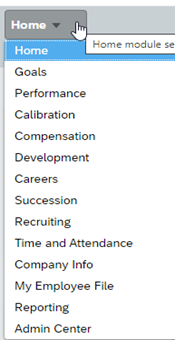
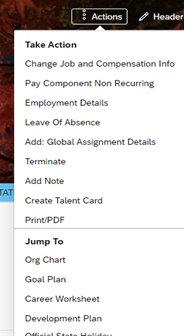
Prerequisites to create custom menu entry:
- Make sure that „Configure Custom Navigation“ is activated in Provisioning (implementation partner or ask SF customer support)
- Ensure that your user has the permissions (RBP) to access Admin Center -> Company Settings
How to create a custom menu entry:
- Go to Admin Center -> Company Settings -> Configure Custom Navigation
- Add your preferred settings for your external link
Example:

- Menu Item Label: Define which label your menu entry should have (in this case „DRTM“)
- ID: Choose your own enumeration
- Link type: Choose if you want to link inside your SuccessFactors instance („Internal Link“) or if you want to link to external website content
- URL: Copy the URL link (depending if internal or external) of your destination and paste in this field
- Menu location: here you can choose the menu that your custom navigation entry should use; in this screenshot „Top Navigation“ is the „Home“ Menu on the start page of your SuccessFactors instance and „Employee Profile – Jump-to“ is on „My Employee Profile“ Page in the „Actions“ button menu
- Permissions: You have the choice to give the permission to see this menu entry via permission roles or groups
- Save your settings and check if you see with the related role/group this customized navigation entries and if the link works properly

Links and references
For further information check also this SAP Knowledge Base article.
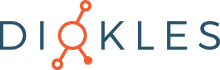
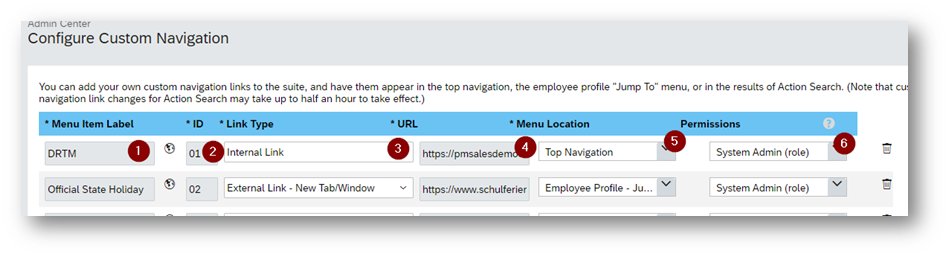
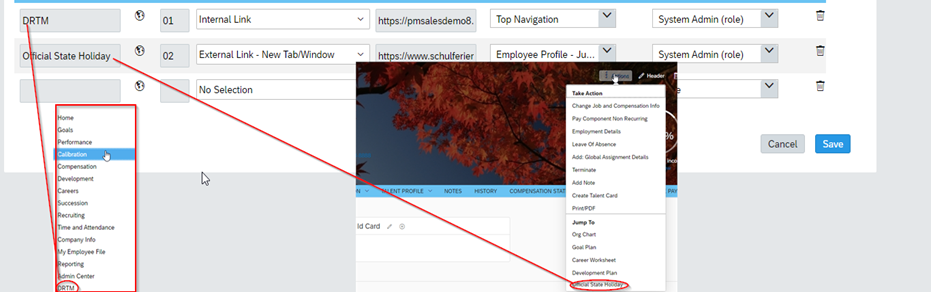
Keine Kommentare