Introduction / Use Case
You have a replication error in your Employee Data and you want to analyze the error by checking the data (= payload) sent from your SF Employee Central instance to your SAP HCM ERP System.
Prerequisites for payload creation
-
Ensure your user role has the permissions (Role-based-permissions) to access „API Center“ and the needed functions in SF EC.
- Manage Permission Roles -> Choose the role e.g. „Admin“ -> Permissions -> Choose and save the needed API access rights in „Manage Integration Tools“
- You have access to the replication transactions in your SAP HCM ERP instance.
How to create a payload file
Preparation
- Login in your Employee Central instance
- Enter „API Center“ in your search bar and go to API Center
- Click the tile „Audit Log Settings“
-
Enable data logs (note: logging is enabled for the time shown at „expires at:“ after enabling the payload):Make sure you are on SFAPI register and activate all switches to „on“ and push „Enable All Payloads“ button

Initiate the replication of the object you want to investigate
Start the replication for investigation object in your PA replication in the corresponding SAP HCM instance.
For more information about the replication setup see : Setting up Employee Data Replication via Business Integration Builder
Payload analysis for PA/OM replication
- Go in your SF Employee Central instance to API Center
-
Choose tile for PA data logs: Select „Legacy SFAPI Audit Log“
- Select in the overview the latest object (compare time and entity)
- Click on the […] button in the column „HTTP Message“ of this object
-
Go to the register entry „Request Payload“ and verify with object ID that you’ve chosen the right payload (note: you can also verify, if all selected companies match your company filter)

- If it is the right object, go to „Response Payload“ and push the download button to download the payload
-
Open the downloaded file in your xml editor and start your analysis
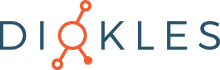
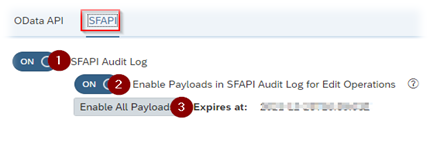

Keine Kommentare