The following lines are a brief discussion on how to set up the Organizational Management (OM) data replication from SuccessFactors Employee Central (SF EC) to your SAP ERP system via Business Integration Builder (BIB).
Firstly, from SAP Easy Access navigate to transaction SPRO à Personnel Management à Integration with SuccessFactors Employee Central à BIB à Org. data integration à …
Define Field mapping for Org. data in the Business Integration Builder:
Secondly, in this customizing activity we map the fields between SFEC and SAP ERP (Org. data integration à Define Field Mapping for Organizational Data).
To do so, we need to create one transformation template group for OM data replication. This transformation template will contain the transformation templates for each org. object in the hierarchy. We will mark as active the templates for the objects we would like to replicate.
Above all, in this step we map the necessary information from SFEC to SAP ERP. In other words, each information stored in SFEC is map to one corresponding field in SAP ERP.
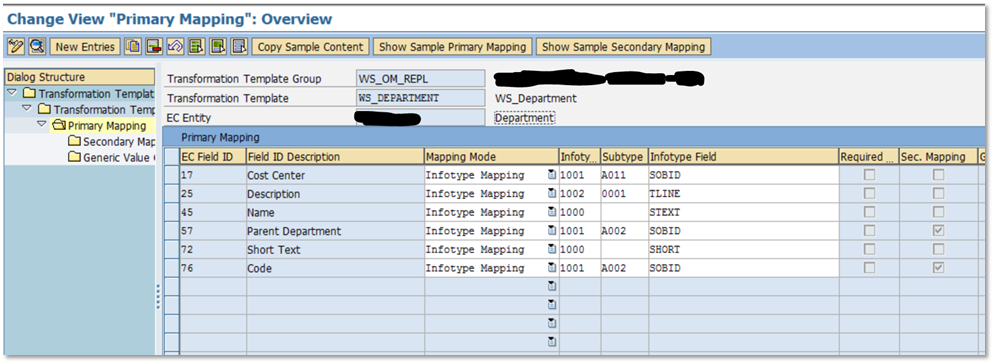
Certainly, one of the critical activities is to properly set up the connection between the successive levels in the hierarchy structure. This is the well-known „A002“ relationship. Not only should this relationship be defined between a particular org. object and one object below or above in the hierarchy structure, but it is also necessary to store this information in the table „SFIOM_KMAP_OSI“. To do so, a value mapping entity will be defined with „Value Mapping Type“ set to K (Organizational Object Keys from Mapping Table). In this table all the OM objects and the object type are already stored (this table is already filled from the migration from SAP ERP to SFEC).

For further information about picklist mapping in the BIB, please refer to:
Wertezuordnungen im Business Integration Builder
Define filters for org. objects replication via Business Integration Builder:
Thirdly, in this customizing activity you define criteria for filtering the Org. object replication from SFEC. (Org. data integration à Define filters for Organizational Object Replication)
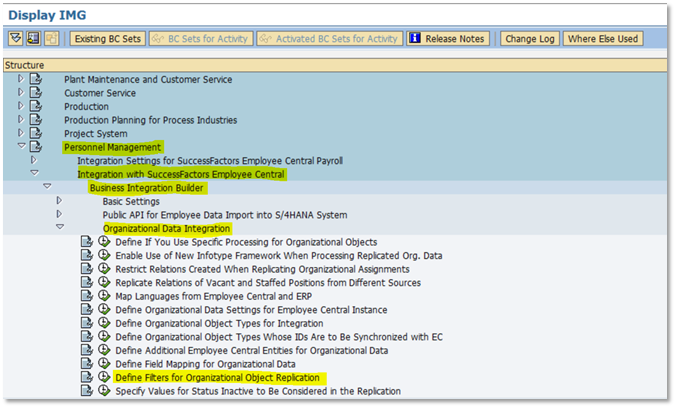
We will use this customizing to replicate active objects. This way, you will prevent, for example, inactive time slices from being replicated from SFEC to SAP ERP.
- Filter on Data record Level: This is used to replicate only data records of a certain org. object level (level refers to a level in the hierarchy inside your organization) that fulfill our filter criteria. One example here will be: Replication of object „Department“ when status equal „A“ (Active). All the information maintained for these org. objects are going to be replicated:
Code, name, description, Cost Center (CC), parent department*.

*These attributes may change inside your organization or customer requirements.
- Filter on Object Level: This is used to replicate all data records for a particular object, if this object fulfills our filter criteria.
This step is highly recommended. As an example, we could replicate new position in EC, this is, not previously existing in SAP ERP, if we define the filter to replicate only positions that correspond to a particular object with a higher level inside the hierarchy of your organization.
Report or Transaction used for OM data replication in Business Integration Builder:
Fourthly, we use the report RH_SFIOM_ORG_OBJ_REPL_QUERY to fill the so-called staging area (To see and process the staging area navigate to transaction SFIOM_VIEW_ORG_REQS). The main idea of using the staging area is, as mentioned by SAP, to reduce time delays and resolve internal dependencies. The advantage of using this report is that we can either replicate all org. objects existing in Employee Central, if these objects fulfill our filtering criteria, or, replicate concrete objects. We will have a broad overview of the org. objects that are stored in the staging area.
To carry out a full load, we will clear the „Organizational object replication query“. To do so, navigate to transaction SFIOM_RESET_QRY_ADM. Once the replication query is empty, a full replication from EC is quite easy. Just plug in the OM replication template and put in the Full Transmission Start Date (FTSD) as an input parameter.
Once the staging area is filled, we can process org. objects by selecting the desired org. objects and click the button „Process selected Requests“.
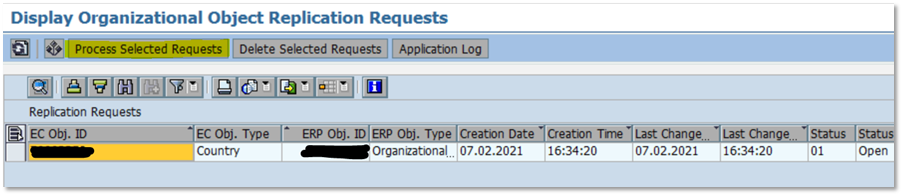
If the object was successfully replicated, it will disappear from the staging area as a result.
However, if something went wrong, the status will typically be: 02 (Pending) or 04 (Failed). To check what exactly happened you can navigate to transaction SLG1. More detailed information will be available, if the „Enable payload logging“ flag was marked before you ran the report.
Transaction and reports summary:
Finally, the following table summarizes the reports or transaction involved in the OM data replication with the Business Integration Builder.
Transaction | Report | Comment |
SFIOM_QRY_ORG_OBJ | RH_SFIOM_ORG_OBJ_REPL_QUERY | We use this report to fire the OM data replication from SFEC to SAP ERP. |
SFIOM_RESET_QRY_ADM | RH_SFIOM_RESET_QRY_ADM | We navigate to this transaction to see if the data was sent from SFEC to SAP ERP. Additionally, if we want to perform a full OM data replication, we need to clean this query. |
SFIOM_VIEW_ORG_REQS | RH_SFIOM_VIEW_ORG_STRUC_RPRQ | This transaction is used, to see and process the Org. object already sent from SFEC to SAP ERP. Additionally, we have direct access to the Application Log here. |
For more information see the SAP Documentation.
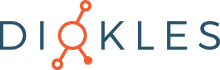
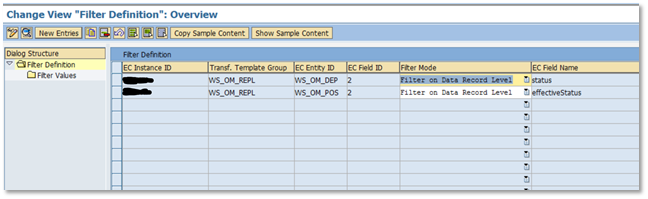
Keine Kommentare