In this article, we are going to introduce and describe the Employee Delta Export Add-In for Excel. This tool can become very useful for keeping track of all the values that have changed for any Employee Central portlet, as well as new employees hired, rehired, or terminated within a specific period. It can also be highly beneficial for providing data to third-party systems that consume updated employee information, for instance, to run payroll at certain intervals.
Where can I find the Employee Delta Export Add-In?
To successfully install the Employee Delta Export Add-In, it’s crucial that we possess an active and functioning Employee Central system. Subsequently, we’ll need to navigate to the ‚Employee delta export‘ feature.
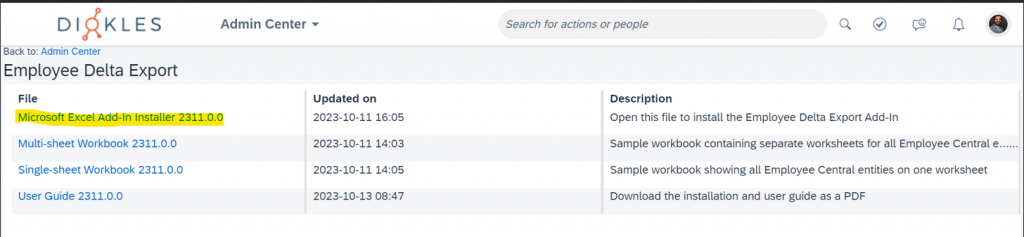
Upon arrival, an array of downloadable documents becomes visible. Among these, the Add-In itself stands out. Additionally, the multi-sheet workbook serves as a valuable resource, meticulously segmenting each Employee Central portlet into separate Excel sheets. Consequently, this facilitates categorized information retrieval from Employee Central. Conversely, opting for a single-sheet Workbook consolidates all data into a singular working sheet.
How to install the Add-In in your company Excel document?
To be able to use the Excel Add-In we need to proceed as follows for the installation:
- Downloading the Add-In from your EC instance.

- Opening it first to proceed with the installation. Most likely you will need to make it trustworthy to be able to install it in your system. If you are asked to replace the previous version, accept it.
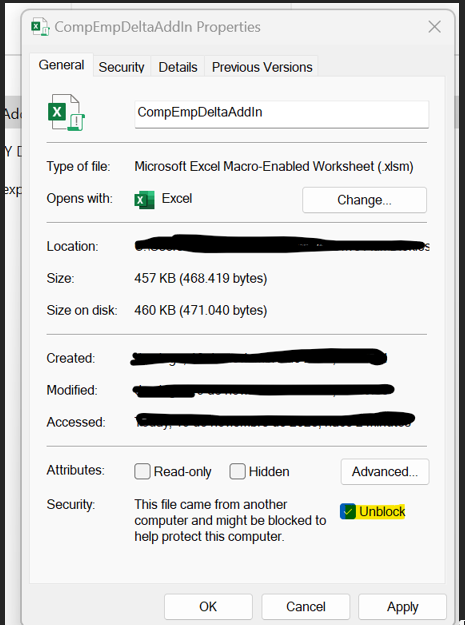
- After the installation process is finished you will get a pop-up requesting that you restart the Excel application to apply the new changes.
Upon opening the Employee Delta export Excel document, you’ll notice the SuccessFactors tab prominently displayed in the ribbon. This tab features the ‚Get Data‘ button, providing you with the means to commence data retrieval from your EC instance.
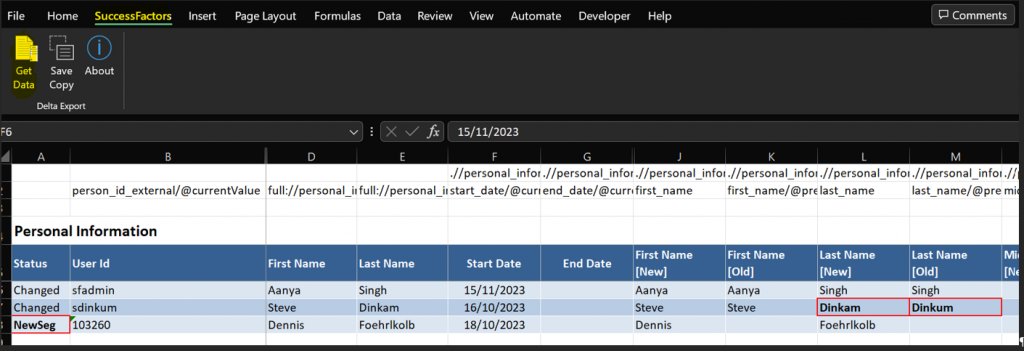
Employee Central necessary settings to run the Excel Add-In accordingly.
Up to this juncture, our Excel document is primed to assimilate EC employee data. However, before utilizing the Add-In effectively, it’s imperative to ready our EC instance.
To accomplish this, a designated technical user within Employee Central must be prepared. This user necessitates specific permissions assigned to perform the following tasks:
The following permissions are required to extract data from the system using the compoundemployee API.
| Category | Permission |
| General user permission | – SFAPI user login |
| Employee Central API | – Employee Central HRIS SOAP API – Employee Central Foundation OData API (read-Only) |
| Manage integration tools | – Allow admin to access OData API through basic Authentication |
| Miscellaneous Permissions | – Object Picklist |
We can retrieve data from the following entities in Employee Central:
| EC Entities |
| Person |
| Personal Information |
| Personal Information Global |
| Address Information |
| Employment information |
| Job Information |
| Compensation information |
| Pay Compensation Recurring |
| Pay compensation Non-Recurring |
| PaymentInformationV3 |
| National ID Card |
| Phone |
At this stage, we’ve progressed significantly towards finalizing the Add-In setup for productive use. Moving forward to the ultimate step, we’ll demonstrate how to configure the logon settings.
Using OAuth 2.0 client application for login into the EC instance when retrieving the employee data using the Employee Delta export Add-In.
The Employee Delta Export for Microsoft Excel calls the SFAPI CompoundEmployee API to extract data from the system. When you trigger the extraction, a logon dialog pops up requesting the following information:
- User ID
- API Key
- Encrypted private key from the X.509 Certificate.
Configure this application seamlessly within your SuccessFactors Instance by accessing the ‚Manage OAuth2 Client applications‘ section. Register a client application directly by assigning the necessary permissions to a designated user and generating an X.509 certificate. Bear in mind, the system doesn’t retain the private Key, which is instantly provided upon certificate generation. Safeguard this information diligently as you’ll need it for security purposes, prompting entry upon each login.
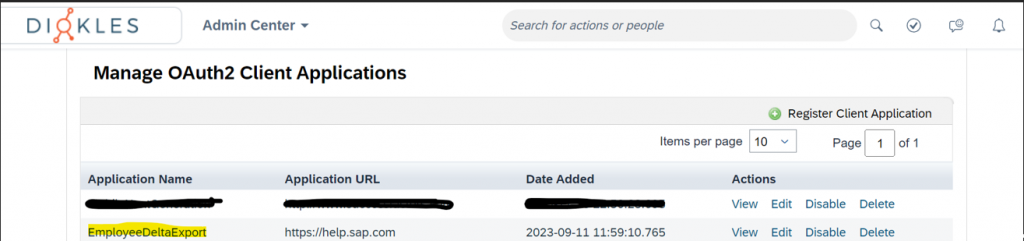
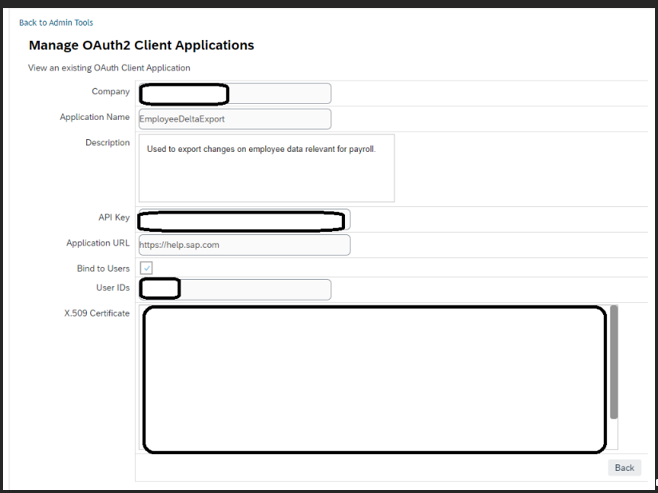
With these preparations complete, we’re fully equipped to commence retrieving employee data changes from our EC instance. Simply click on the ‚Get Data‘ button within the employee delta export Excel file. As previously noted, ensure you have the User ID, API Key, and private Encrypted key for the X.509 certificate readily available.
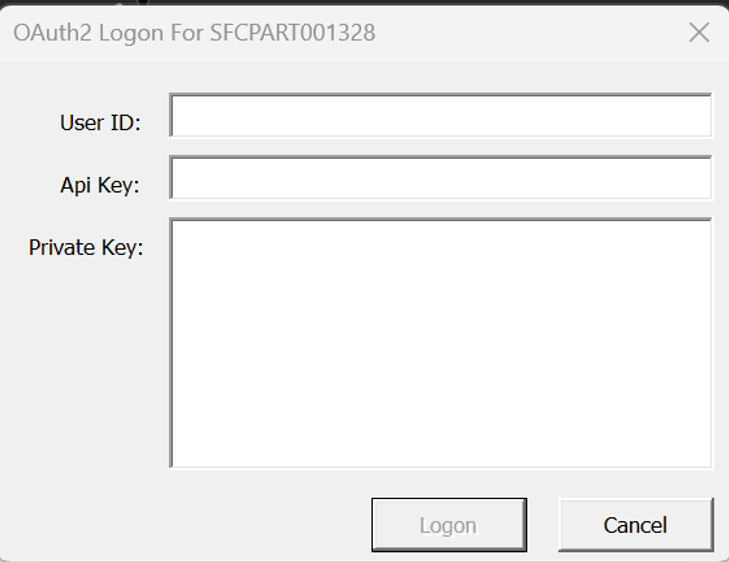
Thank you for accompanying us on this exploration of the Employee Delta Export Add-In’s potential. We trust this guide has proven invaluable in comprehending the tool’s setup process. Should you desire a more comprehensive understanding of the tool, please refer to the SAP documentation about this topic.
If you want to explore more about Employee Central, SAP HCM, ABAP, Integration between SAP HCM and SuccessFactors, or other interesting topics, don´t miss our Diokles blog entry collection!
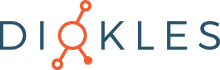
Keine Kommentare