Discover the functionalities and advantages of SAP SuccessFactors with Microsoft Teams integration to drive your organization’s HR processes.
1. Introduction to SAP SuccessFactors with Microsoft Teams integration
The following features become accessible upon successful integration:
- Start Teams chat from SAP SuccessFactors: users can start a Teams chat from a user’s quickcard or profile header.
- Access quick actions and receive notifications through the SAP SuccessFactors app in Teams:
- Users can use quick actions of the latest Continuous Performance Management, Employee Central, Employee Central Payroll, and Time Tracking.
- Users are notified of approvals, time-sensitive reminders, and other events.
- Schedule interviews using Outlook or Team online meetings in Recruiting.
2. Start Teams chat from SAP SuccessFactors
A Microsoft Teams Chat icon (with a link) appears in users‘ profile header or quickcard. Upon selecting the icon, users are presented with a chat window in their Team desktop client for immediate conversation. In the absence of a Teams desktop client installation, the chat window is opened in a web browser instead.
User’s profile header:
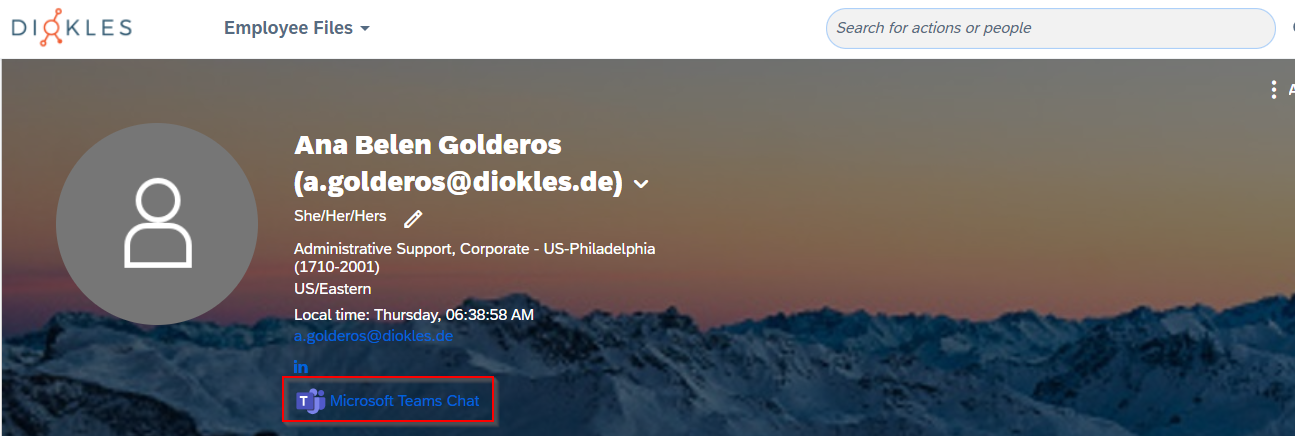
User’s quick card:
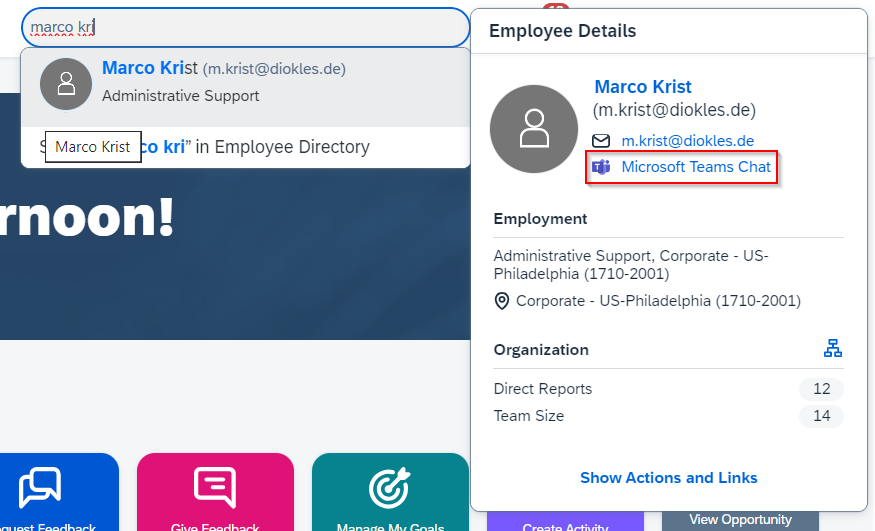
3. Access quick actions through the SAP SuccessFactors app in Teams
In Microsoft Teams, users can find various types of quick action from the main menu of the SAP SuccessFactors message extension. Quick actions allow users to quickly navigate to and complete an HR task inside Teams.

Using quick actions in Teams respects the same rules for using quick actions on the home page. Data produced in Teams is synchronized to users‘ SAP SuccessFactors system in real time.
These are the quick actions currently available (depending on the instance configuration):
- Continuous Performance Management Quick Actions.
- Time Tracking Quick Actions.
- Employee Central Quick Actions.
- Employee Central Payroll Quick Actions.
We will describe each of these quick actions in detail below.
3.1. Continuous Performance Management Quick Actions
From SAP SuccessFactors app in Teams users can:
Request Feedback: allows users to send feedback requests directly from Teams.
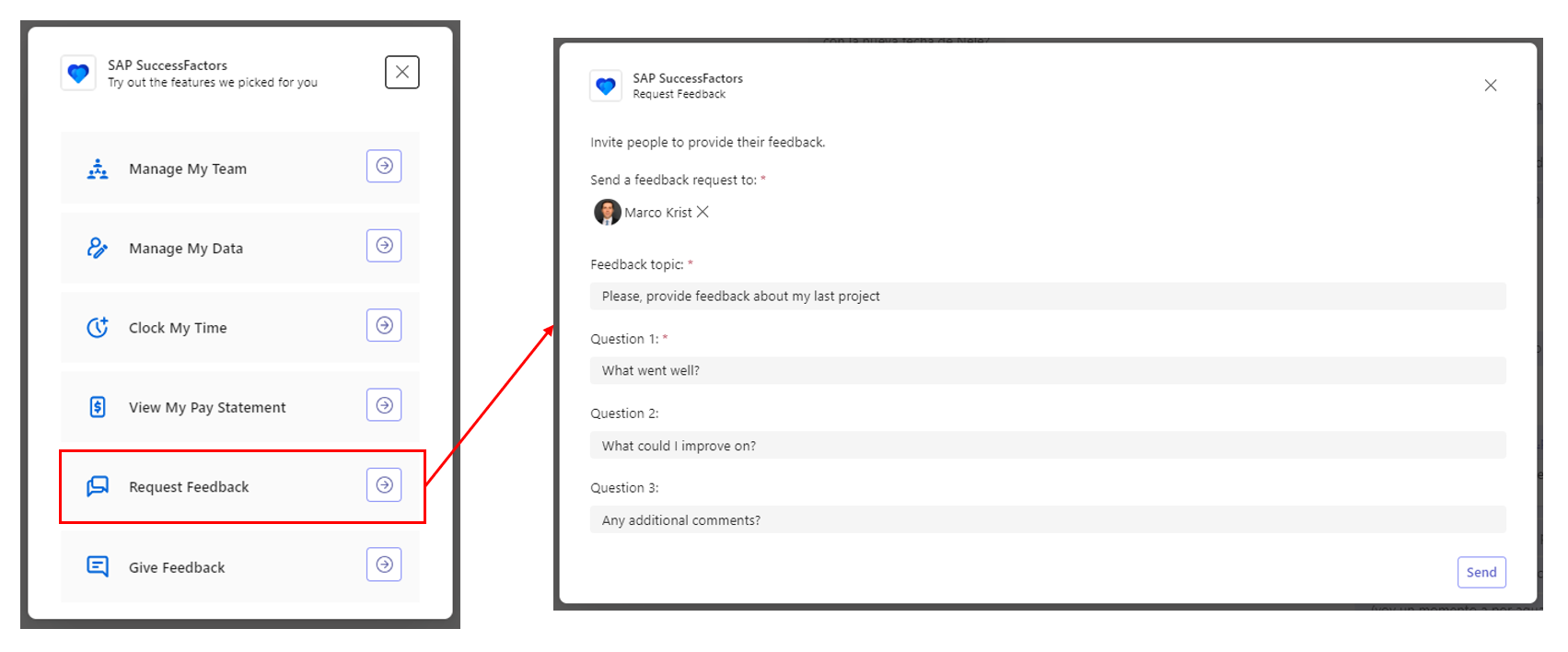
Give Feedback: allows users to provide feedback for others directly from Teams.
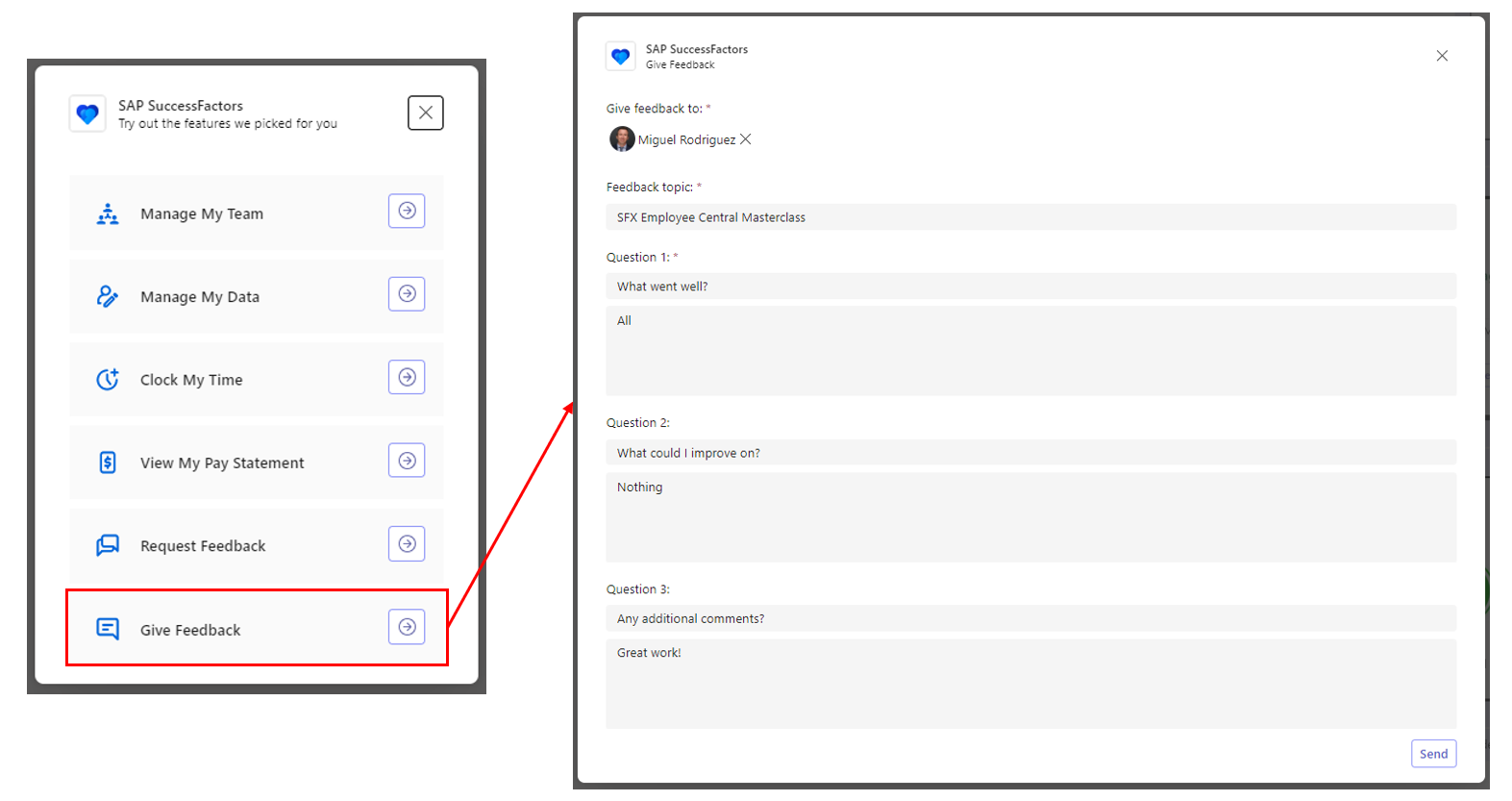
3.2. Time Tracking Quick Actions
Users can clock their time, both clock in and clock out, directly from SAP SuccessFactors app in Teams.

3.3. Employee Central Quick Actions
Employee Central also include quick actions that can be performed from Microsoft Teams:
Manage My Team (for managers): displays a list of users‘ direct reports, the tasks available for a chosen user and allows users to view and change data for their team members.
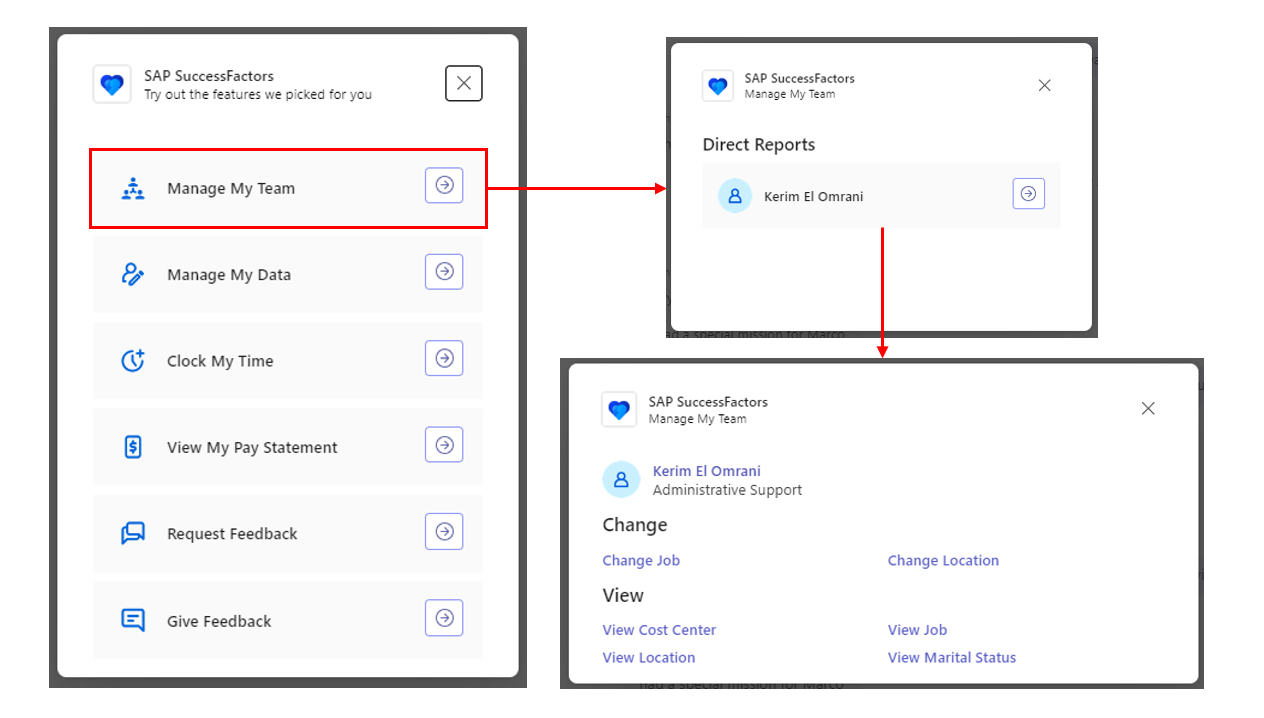
Manage My Data: displays available tasks and allows users to view and change some of their own data.
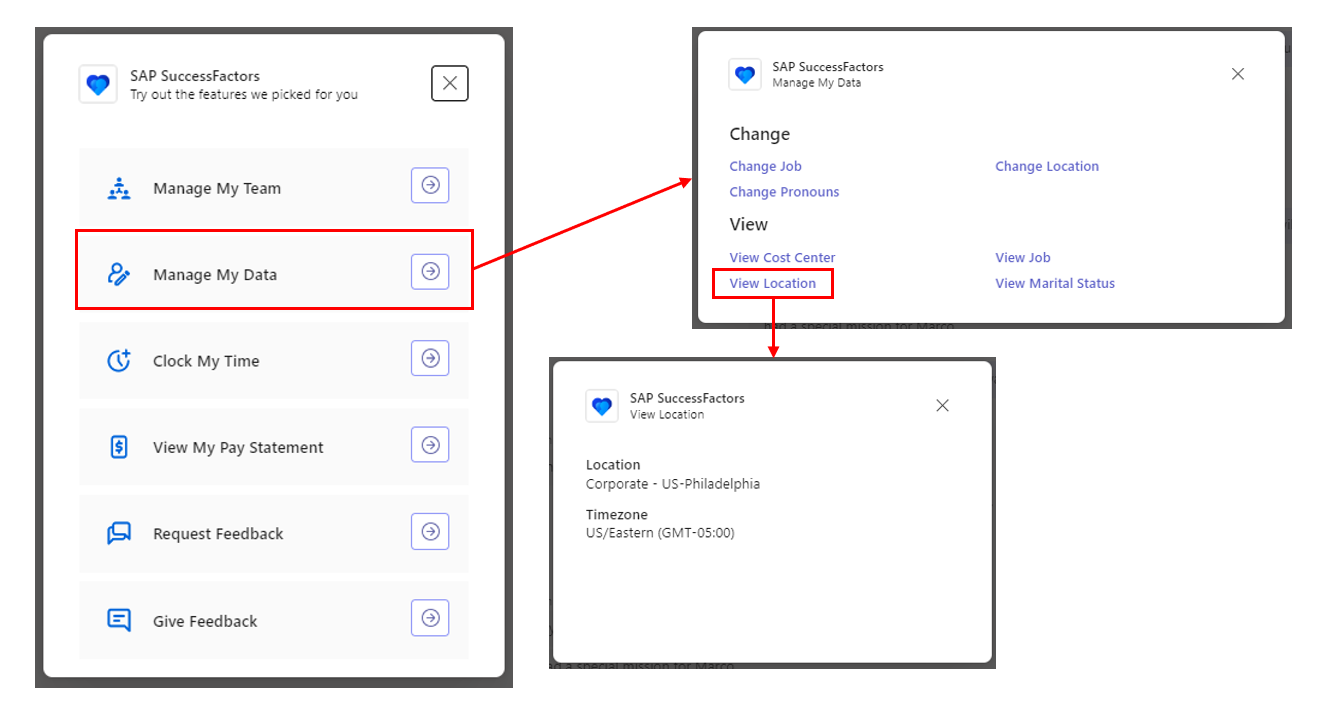
3.4. Employee Central Payroll Quick Actions
If you have enabled Pay Statement integration in your Employee Central instances, users will be able to view their pay statement.
This card displays users‘ basic payroll information such as payout amount, gross amount, and pay date, and takes users to their SAP SuccessFactors system to view pay statement details and pay history.
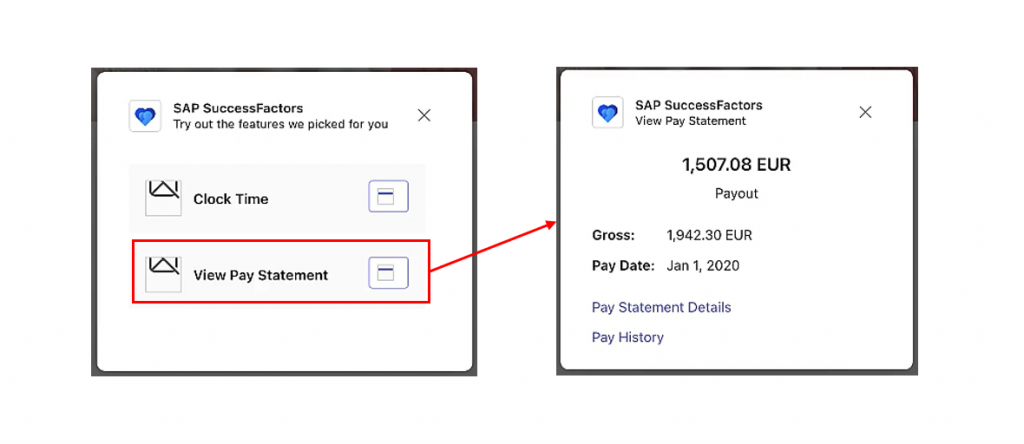
4. Receive notifications through the SAP SuccessFactors app in Teams
In Microsoft Teams, the SAP SuccessFactors app sends notification cards to its bot chat to remind users of their HR tasks to be completed.
Sending notification cards to Teams respects the same rules for generating cards on the home page, except for Recruiting notification cards. Data produced in Teams is synchronized to users‘ SAP SuccessFactors system in real time.

These are the notification cards currently available (depending on the instance configuration):
- Learning Notification Cards.
- Continuous Performance Management Notification Cards.
- Performance Management & 360 Reviews Notification Cards.
- Recruiting Notification Cards.
- Employee Central Workflows Notification Cards.
We will describe each of these quick actions in detail below.
4.1. Learning Notification Cards
Learning notification cards users can receive in Microsoft Teams:
- Learning Assignment: displays basic information about a learning assignment and allows users to view more details about the learning assignment inside Teams. The notification is received when users have a learning assignment due in the next 30 days.
- Learning approval: displays basic information about a learning assignment approval and allows approvers to view more details about an approval request and approve or decline it (with comments) inside Teams. The notification is received when someone requests a learning assignment review from approvers.
4.2. Continuous Performance Management Notification Cards
Continuous Performance Management notification cards users can receive in Microsoft Teams:
- Feedback Request: displays the feedback requester and feedback topic and allows users to give feedback inside Teams. The notification is received when someone sends a feedback request to users.
- New Feedback: displays the feedback provider and feedback topic, allows users to view more details about the feedback inside Teams and takes users to their SAP SuccessFactors system to check feedback details. The notification is received when someone provides feedback for users.
- Activities: Displays basic information about an activity that has been recently updated. The notification is received when a manager adds comments to one of the users‘ activities.
Some examples of notifications:

4.3. Performance Management & 360 Reviews Notification Cards
Performance Management & 360 Review notification cards users can receive in Microsoft Teams:
- Review Employee Performance (self-review & for others): displays basic information about performance reviews users need to complete for themselves or their team and takes users to their SAP SuccessFactors system to complete the performance review form. The notification is received when a performance review form is added to the users‘ form inbox.
- Complete 360 Evaluation (self-review & for others): displays basic information about a 360 evaluation users need to complete for themselves or others and takes users to their SAP SuccessFactors system to complete the 360 Reviews form. The notification is received when users are added as a subject or a rater on a 360 Reviews form.
Notification example:

4.4. Recruiting Notification Cards
Check out this blog post for more details on Recruiting Teams Integration here.
4.5. Employee Central Workflows Notification Cards
Finally, users can also receive Employee Central Workflows notification cards in Microsoft Teams that displays basic information about a workflow request for a pending Employee Central object and allows approvers to approve or reject a request inside Teams. The notification is received when approvers have a workflow request for a pending Employee Central object to approve and when a request is sent back by an approver in the workflow.
5. Microsoft Teams integration Implementation
Do you need support to implement and get the most out of Microsoft Teams integration with SAP SuccessFactors? Don’t hesitate to contact us!
Also, if you want to read more content like this have a look at our other blog posts here.
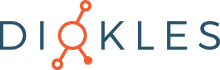
Keine Kommentare